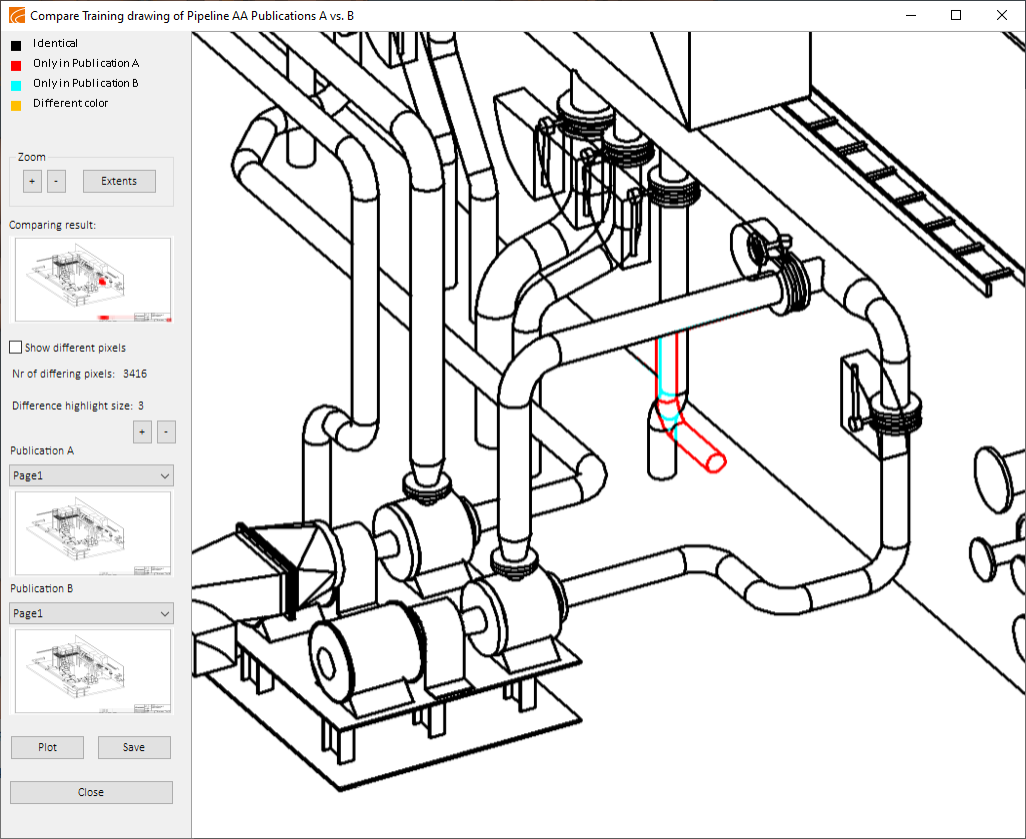Compare Publications
You can compare two publications, or a single publication and the checked-in drawing or diagram, and see what are the differences between the two.
Do the following:
-
Open the required object browser dialog:
-
Plant Modeller drawings: Document browser
-
New isometrics tool: Manage
-
Old isometrics tool: Manage isometric/spool drawings
-
Diagrams: Manage diagrams
-
-
Do one of the following to run the comparison:
-
Select two publications, right-click the selection, and select Compare.
-
Select one publication, right-click the selection, and select Compare Publication with Current.
The comparison window opens.
-
-
You can navigate in the currently selected document page as follows:
-
You can zoom in or out by clicking +/- or using the scroll wheel of the mouse.
-
You can drag the page on the screen while holding down the left mouse button.
-
You can restore the default zoom level by clicking Extents or double-clicking the scroll wheel of the mouse.
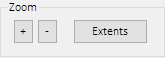
-
-
If it is difficult to see the changes, for example, because they are very small and the drawing is very densely populated, you can do the following:
-
You can select Show different pixels to hide all the unchanged parts.
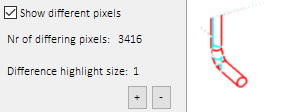
-
You can increase Difference highlight size to see the approximate locations in the thumbnail picture.
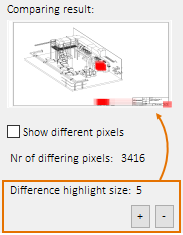
-
-
If you are comparing a multi-page document, you can select a different page from the page menu.
-
Selecting a page from the first publication also changes the page for the second publication.
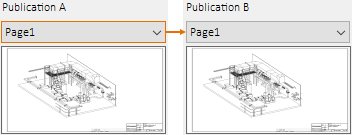
-
Selecting a page from the second publication does not change the page of the first publication. You can use this, for example, when the page count or page order has changed between publications and the same drawing is no longer on the same page.
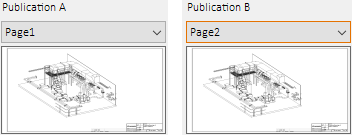
-
-
You can see a single document page without comparison overlay by clicking the thumbnail image of that page.
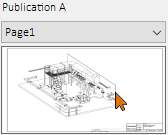
-
You can plot (print) the comparison or save it as a PNG graphics file.
-
Click Close to close the comparison window.